En Configuración, configure la lista de puerta de enlace de Autocode para mostrar
El propósito de este bit de software es mantener siempre todas sus unidades de control activas en el dispositivo, si agrega una unidad de control que no está en el automóvil o elimina una que sí lo está, entonces el software la eliminará o la agregará nuevamente.
Si recibe este mensaje (que puede desactivar aquí o en la pantalla de configuración) y seleccione sí, el software volverá a agregar las unidades de control que faltan.
Probé esto quitando una unidad de control y luego seleccioné SÍ aquí y agregó la unidad de control nuevamente. Tenga en cuenta que el mensaje que recibirá hablará sobre la puerta de enlace (19) pero no muestra los elementos agregados o eliminados, esa información es solo disponible en la sección Historial.
Además, cuando revise su archivo de historial, verá que se agrega nuevamente.
ACTUALIZAR.
Me preguntaron en otro foro qué sucede si agrega una nueva unidad de control, la probó y agregó en la unidad de control 04 (sensor del ángulo de dirección) tan pronto como lo hice, apareció la pantalla de codificación automática y le pedí que se ejecutara y software eliminado 04 (correctamente). Además, antes de ejecutar el código automático, pude ver que el estado de la unidad de control era negro (por ejemplo, no puedo comunicarme con el automóvil).
ACTUALIZACIÓN: tenga en cuenta que la versión 1.3.5 IOS no tiene esta función
OBDeleven-Diagnosis desde SmartPhone al detalle
Moderador: cvillajos
- Seguidores: 39
- Favoritos: 12
- Vistas: 132.107
Favoritos: zapaquad, trazas, Jastur, pistoleromtb, alaclaee, Eibol, rock_ero, Maverick.es, Cachorro, Cliff, davidddgt, Burguinak
Seguidores: davidddgt, carloscmangado, Koji Kabuto, bigpicha, recio2303, bluesbreaker88, Hovig, asaltacunas, Tonii25, rafafrias96, danieleon, rubendelcano, borjiguez, erlanz, gymnos, Edu1589, galelir, MORKAS, Link, manu5, BadaFR, Chinyero, D.Acuña, jasoriab, Mr.Chuflas, juanaco, luisvc91, r11ourense, trazas, JaquetónST, ginyu 83, ephreon, vanscampa, jerome_jsf, Mohoska, AlvaroRamlo, zainao, jesgargu, Maverick.es
Re: OBDeleven-Diagnosis desde SmartPhone al detalle
No tiene los permisos requeridos para ver los archivos adjuntos a este mensaje.
Última edición por theoldboy el 02 Oct 2020, 20:13, editado 2 veces en total
2014 Modified Seat Cupra 280
Mi Fiera Y mi Construir sitio
Uso de OBD11 Siempre realice una copia de seguridad antes de codificar y NUNCA use el Restablecimiento de fábrica
Mi Fiera Y mi Construir sitio
Uso de OBD11 Siempre realice una copia de seguridad antes de codificar y NUNCA use el Restablecimiento de fábrica
-

theoldboy - Leoner@ avanzad@
- Mensajes: 497
- Imágenes: 0
- Registrado: 15 Feb 2020, 14:55
- Coche: Leon MK3 2.0 TSI Cupra 280cv
- Agradecido: 287 veces
Re: OBDeleven-Diagnosis desde SmartPhone al detalle
theoldboy escribió:I am no expert but my understanding (and sorry if I have miss understood (google translate) ) is you need to run a Full Scan and a Backup of the control unit at that stage it is possible to see offline - Some Live Data elements, Adaptations and Long Coding and also any Charts that have been run.
Hi @theoldboy ,
Saved Charts, Backups and Live Data are accesible anytime from the APP ("on-line" or "off-line") without the need to run a complete Backup or FullScan. Coding/LongCoding needs at least a FullScan in order to be accesible "off-line". But some other "off-line" information (like Adaptations), must be accessed "on-line" or Backed up previously in order to be available "off-line".
Let me know if you didn't understand me.
Regards!!
-

cvillajos - Moderador de Informática / Interfaces / Diagnosis
- Mensajes: 12444
- Imágenes: 0
- Registrado: 14 Jun 2015, 13:32
- Coche: Leon MK3 1.4 TSI 150cv
- Agradecido: 3613 veces
Re: OBDeleven-Diagnosis desde SmartPhone al detalle
cvillajos escribió:theoldboy escribió:I am no expert but my understanding (and sorry if I have miss understood (google translate) ) is you need to run a Full Scan and a Backup of the control unit at that stage it is possible to see offline - Some Live Data elements, Adaptations and Long Coding and also any Charts that have been run.
Hi @theoldboy ,
Saved Charts, Backups and Live Data are accesible anytime from the APP ("on-line" or "off-line") without the need to run a complete Backup or FullScan. Coding/LongCoding needs at least a FullScan in order to be accesible "off-line". But some other "off-line" information (like Adaptations), must be accessed "on-line" or Backed up previously in order to be available "off-line".
Let me know if you didn't understand me.
Regards!!
Yes understand, what i forgot to say was that if I have your car's VIN in my garage and you have run a Scan and a Backup then I can see your adaptations and long coding and charts even though I have never attached to your car.
2014 Modified Seat Cupra 280
Mi Fiera Y mi Construir sitio
Uso de OBD11 Siempre realice una copia de seguridad antes de codificar y NUNCA use el Restablecimiento de fábrica
Mi Fiera Y mi Construir sitio
Uso de OBD11 Siempre realice una copia de seguridad antes de codificar y NUNCA use el Restablecimiento de fábrica
-

theoldboy - Leoner@ avanzad@
- Mensajes: 497
- Imágenes: 0
- Registrado: 15 Feb 2020, 14:55
- Coche: Leon MK3 2.0 TSI Cupra 280cv
- Agradecido: 287 veces
Re: OBDeleven-Diagnosis desde SmartPhone al detalle
theoldboy escribió:cvillajos escribió:theoldboy escribió:I am no expert but my understanding (and sorry if I have miss understood (google translate) ) is you need to run a Full Scan and a Backup of the control unit at that stage it is possible to see offline - Some Live Data elements, Adaptations and Long Coding and also any Charts that have been run.
Hi @theoldboy ,
Saved Charts, Backups and Live Data are accesible anytime from the APP ("on-line" or "off-line") without the need to run a complete Backup or FullScan. Coding/LongCoding needs at least a FullScan in order to be accesible "off-line". But some other "off-line" information (like Adaptations), must be accessed "on-line" or Backed up previously in order to be available "off-line".
Let me know if you didn't understand me.
Regards!!
Yes understand, what i forgot to say was that if I have your car's VIN in my garage and you have run a Scan and a Backup then I can see your adaptations and long coding and charts even though I have never attached to your car.
WTF!!
Remind me never share my VIN with you (or with anyone)

Regards!!
- Seat Córdoba 1.9 TDI 130cv Sport --> [sold]
- Seat León ST 1.4 TSI ACT S&S 150cv FR --> [welcome]
¡¡Hazte socio del CPSL aquí y obtendrás numerosas ventajas!!
- Seat León ST 1.4 TSI ACT S&S 150cv FR --> [welcome]
¡¡Hazte socio del CPSL aquí y obtendrás numerosas ventajas!!
-

cvillajos - Moderador de Informática / Interfaces / Diagnosis
- Mensajes: 12444
- Imágenes: 0
- Registrado: 14 Jun 2015, 13:32
- Coche: Leon MK3 1.4 TSI 150cv
- Agradecido: 3613 veces
Re: OBDeleven-Diagnosis desde SmartPhone al detalle
How to change your OBD11 App name, email address, password or link to another facebook account
From the main menu select Profile (first pic), select the pen (second pic) and you will get the option to change the details.
If you try to log in and forgot your password then use the Forgot password button, enter your valid email address and it will email you a reset link
Cómo cambiar el nombre, la dirección de correo electrónico, la contraseña o el enlace de su aplicación OBD11 a otra cuenta de Facebook
En el menú principal, seleccione Perfil (primera imagen), seleccione el lápiz (segunda imagen) y obtendrá la opción de cambiar los detalles.
Si intenta iniciar sesión y olvidó su contraseña, use el botón Olvidé mi contraseña, ingrese su dirección de correo electrónico válida y le enviará un enlace de restablecimiento.
From the main menu select Profile (first pic), select the pen (second pic) and you will get the option to change the details.
If you try to log in and forgot your password then use the Forgot password button, enter your valid email address and it will email you a reset link
Cómo cambiar el nombre, la dirección de correo electrónico, la contraseña o el enlace de su aplicación OBD11 a otra cuenta de Facebook
En el menú principal, seleccione Perfil (primera imagen), seleccione el lápiz (segunda imagen) y obtendrá la opción de cambiar los detalles.
Si intenta iniciar sesión y olvidó su contraseña, use el botón Olvidé mi contraseña, ingrese su dirección de correo electrónico válida y le enviará un enlace de restablecimiento.
No tiene los permisos requeridos para ver los archivos adjuntos a este mensaje.
2014 Modified Seat Cupra 280
Mi Fiera Y mi Construir sitio
Uso de OBD11 Siempre realice una copia de seguridad antes de codificar y NUNCA use el Restablecimiento de fábrica
Mi Fiera Y mi Construir sitio
Uso de OBD11 Siempre realice una copia de seguridad antes de codificar y NUNCA use el Restablecimiento de fábrica
-

theoldboy - Leoner@ avanzad@
- Mensajes: 497
- Imágenes: 0
- Registrado: 15 Feb 2020, 14:55
- Coche: Leon MK3 2.0 TSI Cupra 280cv
- Agradecido: 287 veces
Re: OBDeleven-Diagnosis desde SmartPhone al detalle
Dongle 6 digit password - forgotten
When you first get your device you are asked to create a 6 digit passcode.
Many months later it ask you for the code and you cant recall it....
As you can see in picture 1 there is a Forgot Password link, click on it and OBD11 Will send you an email (see picture 2) with your password included.
If you buy a secondhand dongle and you have not been able to connect to it then it is possible the email address will not be your one but the original owners.
Dongle contraseña de 6 dígitos - olvidado
Cuando obtiene su dispositivo por primera vez, se le pide que cree un código de acceso de 6 dígitos.
Muchos meses después te pide el código y no puedes recordarlo ...
Como puede ver en la imagen 1, hay un enlace Olvidé mi contraseña, haga clic en él y OBD11 le enviará un correo electrónico (vea la imagen 2) con su contraseña incluida.
Si compra un dongle de segunda mano y no ha podido conectarse, es posible que la dirección de correo electrónico no sea la suya, sino la de los propietarios originales.
When you first get your device you are asked to create a 6 digit passcode.
Many months later it ask you for the code and you cant recall it....
As you can see in picture 1 there is a Forgot Password link, click on it and OBD11 Will send you an email (see picture 2) with your password included.
If you buy a secondhand dongle and you have not been able to connect to it then it is possible the email address will not be your one but the original owners.
Dongle contraseña de 6 dígitos - olvidado
Cuando obtiene su dispositivo por primera vez, se le pide que cree un código de acceso de 6 dígitos.
Muchos meses después te pide el código y no puedes recordarlo ...
Como puede ver en la imagen 1, hay un enlace Olvidé mi contraseña, haga clic en él y OBD11 le enviará un correo electrónico (vea la imagen 2) con su contraseña incluida.
Si compra un dongle de segunda mano y no ha podido conectarse, es posible que la dirección de correo electrónico no sea la suya, sino la de los propietarios originales.
No tiene los permisos requeridos para ver los archivos adjuntos a este mensaje.
Última edición por theoldboy el 20 Feb 2020, 11:06, editado 1 vez en total
2014 Modified Seat Cupra 280
Mi Fiera Y mi Construir sitio
Uso de OBD11 Siempre realice una copia de seguridad antes de codificar y NUNCA use el Restablecimiento de fábrica
Mi Fiera Y mi Construir sitio
Uso de OBD11 Siempre realice una copia de seguridad antes de codificar y NUNCA use el Restablecimiento de fábrica
-

theoldboy - Leoner@ avanzad@
- Mensajes: 497
- Imágenes: 0
- Registrado: 15 Feb 2020, 14:55
- Coche: Leon MK3 2.0 TSI Cupra 280cv
- Agradecido: 287 veces
Re: OBDeleven-Diagnosis desde SmartPhone al detalle
@cvillajos Hello, Just a suggestion is it worth putting in a links page to make it easier for people to get to the link they want, Example below
@cvillajos Hola, solo una sugerencia vale la pena poner en una página de enlaces para que sea más fácil para las personas acceder al enlace que desean ejemplo a continuación
0/ Overview / visión general
1/ Workshop Code / Código de taller
2/ Software Update / Actualización de software
3/ Eeprom
4/ Next Gen Dongle Light
5/ Diagnostic session Control / Control de sesión de diagnóstico
6/ Offline Data / Datos sin conexión
7/ Normal, Pro Features / características Normal/Pro
8/ Autocode Gateway List/ Lista de puerta de enlace de codificación automática
9/ Modify App Account Details / Modificar detalles de la cuenta de la aplicación
10/ Dongle 6 digit password recover / Dongle recuperación de contraseña de 6 dígitos
11/ Single Control Unit Backup File Email / Unidad de control individual Archivo de respaldo Correo electrónico
@cvillajos Hola, solo una sugerencia vale la pena poner en una página de enlaces para que sea más fácil para las personas acceder al enlace que desean ejemplo a continuación
0/ Overview / visión general
1/ Workshop Code / Código de taller
2/ Software Update / Actualización de software
3/ Eeprom
4/ Next Gen Dongle Light
5/ Diagnostic session Control / Control de sesión de diagnóstico
6/ Offline Data / Datos sin conexión
7/ Normal, Pro Features / características Normal/Pro
8/ Autocode Gateway List/ Lista de puerta de enlace de codificación automática
9/ Modify App Account Details / Modificar detalles de la cuenta de la aplicación
10/ Dongle 6 digit password recover / Dongle recuperación de contraseña de 6 dígitos
11/ Single Control Unit Backup File Email / Unidad de control individual Archivo de respaldo Correo electrónico
Última edición por theoldboy el 19 Feb 2020, 15:21, editado 1 vez en total
2014 Modified Seat Cupra 280
Mi Fiera Y mi Construir sitio
Uso de OBD11 Siempre realice una copia de seguridad antes de codificar y NUNCA use el Restablecimiento de fábrica
Mi Fiera Y mi Construir sitio
Uso de OBD11 Siempre realice una copia de seguridad antes de codificar y NUNCA use el Restablecimiento de fábrica
-

theoldboy - Leoner@ avanzad@
- Mensajes: 497
- Imágenes: 0
- Registrado: 15 Feb 2020, 14:55
- Coche: Leon MK3 2.0 TSI Cupra 280cv
- Agradecido: 287 veces
Re: OBDeleven-Diagnosis desde SmartPhone al detalle
How to send a Single Control Unit Backup via email.
As part of the last releases the Email Icon is no longer available to user so that you so that you can email the backup file for a single control unit (instead of the Full Backup)
Current work around on the day you run the backup
Go to History screen in the control unit you are looking at, at the top of the screen, select the history filter button (First Picture)
Select this and you will see the list of filters: (picture two)
Select clear all (this will remove all selections) and then tick BACKUP
Then select the Time Option and set it to one day
Please note if you don't reduce it to 1 day then you will get all the history items rather than just the backup you are after.
Cómo enviar una copia de seguridad de unidad de control única por correo electrónico.
Como parte de los últimos lanzamientos, el icono de correo electrónico ya no está disponible para el usuario, por lo que puede enviar por correo electrónico el archivo de copia de seguridad para una sola unidad de control (en lugar de la copia de seguridad completa)
Trabajo actual el día que ejecuta la copia de seguridad
Vaya a la pantalla Historial en la unidad de control que está mirando, en la parte superior de la pantalla, seleccione el botón de filtro de historial (Primera imagen)
Seleccione esto y verá la lista de filtros: (imagen dos)
Seleccione borrar todo (esto eliminará todas las selecciones) y luego marque RESPALDO
Luego seleccione la opción de tiempo y configúrela en un día
Tenga en cuenta que si no lo reduce a 1 día, obtendrá todos los elementos del historial en lugar de solo la copia de seguridad que busca.
Ahora puede usar la función Historial de correo electrónico para enviarle el archivo.
Now you can use the History Email function to send the file to you.
As part of the last releases the Email Icon is no longer available to user so that you so that you can email the backup file for a single control unit (instead of the Full Backup)
Current work around on the day you run the backup
Go to History screen in the control unit you are looking at, at the top of the screen, select the history filter button (First Picture)
Select this and you will see the list of filters: (picture two)
Select clear all (this will remove all selections) and then tick BACKUP
Then select the Time Option and set it to one day
Please note if you don't reduce it to 1 day then you will get all the history items rather than just the backup you are after.
Cómo enviar una copia de seguridad de unidad de control única por correo electrónico.
Como parte de los últimos lanzamientos, el icono de correo electrónico ya no está disponible para el usuario, por lo que puede enviar por correo electrónico el archivo de copia de seguridad para una sola unidad de control (en lugar de la copia de seguridad completa)
Trabajo actual el día que ejecuta la copia de seguridad
Vaya a la pantalla Historial en la unidad de control que está mirando, en la parte superior de la pantalla, seleccione el botón de filtro de historial (Primera imagen)
Seleccione esto y verá la lista de filtros: (imagen dos)
Seleccione borrar todo (esto eliminará todas las selecciones) y luego marque RESPALDO
Luego seleccione la opción de tiempo y configúrela en un día
Tenga en cuenta que si no lo reduce a 1 día, obtendrá todos los elementos del historial en lugar de solo la copia de seguridad que busca.
Ahora puede usar la función Historial de correo electrónico para enviarle el archivo.
Now you can use the History Email function to send the file to you.
No tiene los permisos requeridos para ver los archivos adjuntos a este mensaje.
2014 Modified Seat Cupra 280
Mi Fiera Y mi Construir sitio
Uso de OBD11 Siempre realice una copia de seguridad antes de codificar y NUNCA use el Restablecimiento de fábrica
Mi Fiera Y mi Construir sitio
Uso de OBD11 Siempre realice una copia de seguridad antes de codificar y NUNCA use el Restablecimiento de fábrica
-

theoldboy - Leoner@ avanzad@
- Mensajes: 497
- Imágenes: 0
- Registrado: 15 Feb 2020, 14:55
- Coche: Leon MK3 2.0 TSI Cupra 280cv
- Agradecido: 287 veces
Re: OBDeleven-Diagnosis desde SmartPhone al detalle
theoldboy escribió:@cvillajos Hello, Just a suggestion is it worth putting in a links page to make it easier for people to get to the link they want, Example below
@cvillajos Hola, solo una sugerencia vale la pena poner en una página de enlaces para que sea más fácil para las personas acceder al enlace que desean ejemplo a continuación
0/ Overview / visión general
1/ Workshop Code / Código de taller
2/ Software Update / Actualización de software
3/ Eeprom
4/ Next Gen Dongle Light
5/ Diagnostic session Control / Control de sesión de diagnóstico
6/ Offline Data / Datos sin conexión
7/ Normal, Pro Features / características Normal/Pro
8/ Autocode Gateway List/ Lista de puerta de enlace de codificación automática
9/ Modify App Account Details / Modificar detalles de la cuenta de la aplicación
10/ Dongle 6 digit password recover / Dongle recuperación de contraseña de 6 dígitos
11/ Single Control Unit Backup File Email / Unidad de control individual Archivo de respaldo Correo electrónico
Done -> viewtopic.php?f=8&t=132218&p=2108213#p2108213
It will be mantained in the future (depending on the time available)
Regards!!
- Seat Córdoba 1.9 TDI 130cv Sport --> [sold]
- Seat León ST 1.4 TSI ACT S&S 150cv FR --> [welcome]
¡¡Hazte socio del CPSL aquí y obtendrás numerosas ventajas!!
- Seat León ST 1.4 TSI ACT S&S 150cv FR --> [welcome]
¡¡Hazte socio del CPSL aquí y obtendrás numerosas ventajas!!
-

cvillajos - Moderador de Informática / Interfaces / Diagnosis
- Mensajes: 12444
- Imágenes: 0
- Registrado: 14 Jun 2015, 13:32
- Coche: Leon MK3 1.4 TSI 150cv
- Agradecido: 3613 veces
Re: OBDeleven-Diagnosis desde SmartPhone al detalle
Archive / Un Archive historic data
A while ago on the OBD11 Forum there were various request about being able to remove unwanted data from the History screens. Since that time more items have been added to the history function and the approach that OBD11 Have taken is to save all items in scope but allow the user to Archive the items that they don’t need to see on a regular basis. At the same time they have provided a way to include the archive items and or to un archive stuff so that it is shown in the normal view.
Step one – History screen how to see if you are showing Archived data or not.
From the history screen select the Filter option. If the show archived: button is shown set to no (as per picture 1) then when you look at the history tab you will not see any items that have been archived. If however the tab is set to Yes then all history items will be shown to you in the History View.
Please remember you cant delete any history item you can only hide them in the Archive folder.
Further please note some history functions are by default not shown in the history tab and are also not put in archive.
Currently that is Faults and Clear (eg when you actually clear the fault) these are by default excluded from the historic view because these items are unticked so they are not shown (as they can clutter up the system very quickly).
Step two – how to archive an item
Please note the Archive function shows the button with a down arrow, the un archive button shows up arrow
Find the historic item you want to archive, Select the Archive button and press it, you will then see the Red info bar at the bottom of the screen hit the ARCHIVE section and the status will be updated.(see picture 2)
Once the archive is completed the screen will show updated status on red row at the bottom of the screen. (picture 3)
Step 3 How to Un Archive an item
Firstly set the historic view up to show archived items, Find the item you want to change
Using the un archive button this will change the status so that you can now see this item back in your normal list (see picture 4)
Once status has changed you will see the green bar at the bottom of the screen. (see picture 5)
Archivar / Desarchivar datos históricos
Hace un tiempo, en el foro OBD11 hubo varias solicitudes sobre la posibilidad de eliminar datos no deseados de las pantallas de Historial. Desde entonces, se han agregado más elementos a la función de historial y el enfoque que OBD11 ha adoptado es guardar todos los elementos en el alcance pero permitir al usuario archivar los elementos que no necesitan ver de forma regular. Al mismo tiempo, han proporcionado una forma de incluir los elementos de archivo y / o deshacer el material de archivo para que se muestre en la vista normal.
Paso uno - Pantalla de historial cómo ver si estás mostrando datos archivados o no.
Desde la pantalla del historial, seleccione la opción Filtro. Si el botón mostrar archivado: se muestra configurado en no (como se muestra en la imagen 1), cuando mire la pestaña de historial no verá ningún elemento que haya sido archivado. Sin embargo, si la pestaña está configurada en Sí, todos los elementos del historial se mostrarán en la Vista del historial.
Recuerde que no puede eliminar ningún elemento del historial, solo puede ocultarlo en la carpeta Archivo.
Además, tenga en cuenta que algunas funciones de historial no se muestran por defecto en la pestaña de historial y tampoco se guardan en el archivo.
Actualmente se trata de Fallos y Borrar (por ejemplo, cuando realmente borra el fallo), estos están excluidos por defecto de la vista histórica porque estos elementos no están marcados, por lo que no se muestran (ya que pueden saturar el sistema muy rápidamente).
Paso dos: cómo archivar un elemento
Tenga en cuenta que la función de archivo muestra el botón con una flecha hacia abajo, el botón de archivar muestra la flecha hacia arriba
Encuentre el elemento histórico que desea archivar, seleccione el botón Archivar y presiónelo, luego verá la barra de información roja en la parte inferior de la pantalla, presione la sección ARCHIVO y el estado se actualizará (ver imagen 2)
Una vez que se complete el archivo, la pantalla mostrará el estado actualizado en la fila roja en la parte inferior de la pantalla. (imagen 3)
Paso 3 Cómo desarchivar un elemento
En primer lugar, configure la vista histórica para mostrar los elementos archivados. Encuentre el elemento que desea cambiar.
Usando el botón de archivar un archivo esto cambiará el estado para que ahora pueda ver este elemento nuevamente en su lista normal (ver imagen 4)
Una vez que el estado ha cambiado, verá la barra verde en la parte inferior de la pantalla. (ver imagen 5)
A while ago on the OBD11 Forum there were various request about being able to remove unwanted data from the History screens. Since that time more items have been added to the history function and the approach that OBD11 Have taken is to save all items in scope but allow the user to Archive the items that they don’t need to see on a regular basis. At the same time they have provided a way to include the archive items and or to un archive stuff so that it is shown in the normal view.
Step one – History screen how to see if you are showing Archived data or not.
From the history screen select the Filter option. If the show archived: button is shown set to no (as per picture 1) then when you look at the history tab you will not see any items that have been archived. If however the tab is set to Yes then all history items will be shown to you in the History View.
Please remember you cant delete any history item you can only hide them in the Archive folder.
Further please note some history functions are by default not shown in the history tab and are also not put in archive.
Currently that is Faults and Clear (eg when you actually clear the fault) these are by default excluded from the historic view because these items are unticked so they are not shown (as they can clutter up the system very quickly).
Step two – how to archive an item
Please note the Archive function shows the button with a down arrow, the un archive button shows up arrow
Find the historic item you want to archive, Select the Archive button and press it, you will then see the Red info bar at the bottom of the screen hit the ARCHIVE section and the status will be updated.(see picture 2)
Once the archive is completed the screen will show updated status on red row at the bottom of the screen. (picture 3)
Step 3 How to Un Archive an item
Firstly set the historic view up to show archived items, Find the item you want to change
Using the un archive button this will change the status so that you can now see this item back in your normal list (see picture 4)
Once status has changed you will see the green bar at the bottom of the screen. (see picture 5)
Archivar / Desarchivar datos históricos
Hace un tiempo, en el foro OBD11 hubo varias solicitudes sobre la posibilidad de eliminar datos no deseados de las pantallas de Historial. Desde entonces, se han agregado más elementos a la función de historial y el enfoque que OBD11 ha adoptado es guardar todos los elementos en el alcance pero permitir al usuario archivar los elementos que no necesitan ver de forma regular. Al mismo tiempo, han proporcionado una forma de incluir los elementos de archivo y / o deshacer el material de archivo para que se muestre en la vista normal.
Paso uno - Pantalla de historial cómo ver si estás mostrando datos archivados o no.
Desde la pantalla del historial, seleccione la opción Filtro. Si el botón mostrar archivado: se muestra configurado en no (como se muestra en la imagen 1), cuando mire la pestaña de historial no verá ningún elemento que haya sido archivado. Sin embargo, si la pestaña está configurada en Sí, todos los elementos del historial se mostrarán en la Vista del historial.
Recuerde que no puede eliminar ningún elemento del historial, solo puede ocultarlo en la carpeta Archivo.
Además, tenga en cuenta que algunas funciones de historial no se muestran por defecto en la pestaña de historial y tampoco se guardan en el archivo.
Actualmente se trata de Fallos y Borrar (por ejemplo, cuando realmente borra el fallo), estos están excluidos por defecto de la vista histórica porque estos elementos no están marcados, por lo que no se muestran (ya que pueden saturar el sistema muy rápidamente).
Paso dos: cómo archivar un elemento
Tenga en cuenta que la función de archivo muestra el botón con una flecha hacia abajo, el botón de archivar muestra la flecha hacia arriba
Encuentre el elemento histórico que desea archivar, seleccione el botón Archivar y presiónelo, luego verá la barra de información roja en la parte inferior de la pantalla, presione la sección ARCHIVO y el estado se actualizará (ver imagen 2)
Una vez que se complete el archivo, la pantalla mostrará el estado actualizado en la fila roja en la parte inferior de la pantalla. (imagen 3)
Paso 3 Cómo desarchivar un elemento
En primer lugar, configure la vista histórica para mostrar los elementos archivados. Encuentre el elemento que desea cambiar.
Usando el botón de archivar un archivo esto cambiará el estado para que ahora pueda ver este elemento nuevamente en su lista normal (ver imagen 4)
Una vez que el estado ha cambiado, verá la barra verde en la parte inferior de la pantalla. (ver imagen 5)
No tiene los permisos requeridos para ver los archivos adjuntos a este mensaje.
2014 Modified Seat Cupra 280
Mi Fiera Y mi Construir sitio
Uso de OBD11 Siempre realice una copia de seguridad antes de codificar y NUNCA use el Restablecimiento de fábrica
Mi Fiera Y mi Construir sitio
Uso de OBD11 Siempre realice una copia de seguridad antes de codificar y NUNCA use el Restablecimiento de fábrica
-

theoldboy - Leoner@ avanzad@
- Mensajes: 497
- Imágenes: 0
- Registrado: 15 Feb 2020, 14:55
- Coche: Leon MK3 2.0 TSI Cupra 280cv
- Agradecido: 287 veces
Re: OBDeleven-Diagnosis desde SmartPhone al detalle
Long Coding Description data
Some background the Description of the long coding Bits and the options are all maintained by the user community, One of the issues is the Labels are held against the country that you have set under Language / Database, This means that for any given Bit there can be many different descriptions. What the OBD11 App does is check your Database settings and shows you any labels for that setting.
So in picture one you can see I have set my database language to english and for byte 00 there are not labels.
If I press on any of the bits (but for this example Bit 0/1) if there is a label in a different language it will show them, so in this case Picture two shows we have some Deutche labels.
If you look at Picture 3 you can see in this example there are 5 different sets of language labels.
If you are looking at a bit and there is no label (I am personally going through the 2014 set and updating but this will take some time) have a look at the start of this thread for more info and or press the Bit to see if somebody has saved label information in another database language.
Datos de descripción de codificación larga
Algunos antecedentes, la descripción de los bits de codificación largos y las opciones son mantenidas por la comunidad de usuarios. Uno de los problemas es que las etiquetas se mantienen en el país que ha establecido en Idioma / Base de datos, lo que significa que para cualquier Bit dado puede Ser muchas descripciones diferentes. Lo que hace la aplicación OBD11 es verificar la configuración de su base de datos y le muestra las etiquetas para esa configuración.
Entonces, en la imagen uno puede ver que he configurado el idioma de mi base de datos en inglés y para el byte 00 no hay etiquetas.
Si presiono cualquiera de los bits (pero para este ejemplo Bit 0/1) si hay una etiqueta en un idioma diferente, los mostrará, por lo que en este caso, la imagen dos muestra que tenemos algunas etiquetas de Deutche.
Si mira la Imagen 3, puede ver en este ejemplo que hay 5 conjuntos diferentes de etiquetas de idioma.
Si está mirando un poco y no hay una etiqueta (personalmente estoy revisando el conjunto y la actualización de 2014, pero esto llevará algún tiempo), eche un vistazo al comienzo de este hilo para obtener más información o presione el Bit para ver si alguien ha guardado la información de la etiqueta en otro idioma de la base de datos.
Some background the Description of the long coding Bits and the options are all maintained by the user community, One of the issues is the Labels are held against the country that you have set under Language / Database, This means that for any given Bit there can be many different descriptions. What the OBD11 App does is check your Database settings and shows you any labels for that setting.
So in picture one you can see I have set my database language to english and for byte 00 there are not labels.
If I press on any of the bits (but for this example Bit 0/1) if there is a label in a different language it will show them, so in this case Picture two shows we have some Deutche labels.
If you look at Picture 3 you can see in this example there are 5 different sets of language labels.
If you are looking at a bit and there is no label (I am personally going through the 2014 set and updating but this will take some time) have a look at the start of this thread for more info and or press the Bit to see if somebody has saved label information in another database language.
Datos de descripción de codificación larga
Algunos antecedentes, la descripción de los bits de codificación largos y las opciones son mantenidas por la comunidad de usuarios. Uno de los problemas es que las etiquetas se mantienen en el país que ha establecido en Idioma / Base de datos, lo que significa que para cualquier Bit dado puede Ser muchas descripciones diferentes. Lo que hace la aplicación OBD11 es verificar la configuración de su base de datos y le muestra las etiquetas para esa configuración.
Entonces, en la imagen uno puede ver que he configurado el idioma de mi base de datos en inglés y para el byte 00 no hay etiquetas.
Si presiono cualquiera de los bits (pero para este ejemplo Bit 0/1) si hay una etiqueta en un idioma diferente, los mostrará, por lo que en este caso, la imagen dos muestra que tenemos algunas etiquetas de Deutche.
Si mira la Imagen 3, puede ver en este ejemplo que hay 5 conjuntos diferentes de etiquetas de idioma.
Si está mirando un poco y no hay una etiqueta (personalmente estoy revisando el conjunto y la actualización de 2014, pero esto llevará algún tiempo), eche un vistazo al comienzo de este hilo para obtener más información o presione el Bit para ver si alguien ha guardado la información de la etiqueta en otro idioma de la base de datos.
No tiene los permisos requeridos para ver los archivos adjuntos a este mensaje.
2014 Modified Seat Cupra 280
Mi Fiera Y mi Construir sitio
Uso de OBD11 Siempre realice una copia de seguridad antes de codificar y NUNCA use el Restablecimiento de fábrica
Mi Fiera Y mi Construir sitio
Uso de OBD11 Siempre realice una copia de seguridad antes de codificar y NUNCA use el Restablecimiento de fábrica
-

theoldboy - Leoner@ avanzad@
- Mensajes: 497
- Imágenes: 0
- Registrado: 15 Feb 2020, 14:55
- Coche: Leon MK3 2.0 TSI Cupra 280cv
- Agradecido: 287 veces
Re: OBDeleven-Diagnosis desde SmartPhone al detalle
Were can I find my Full Backup Files
In the OBD11 App History data is accessed from two different options.
Most times you will select a control unit, and then History to see what is stored (see picture 2 for Menu) however because the Full Backup covers all control units you can only access this backup file directly from the Main menu History button (see Picture 1) and ensure you select the Full Backup option in the Filter and not Backup (see picture 3 for the Filter)
¿Dónde puedo encontrar mis archivos de copia de seguridad completos
En el historial de aplicaciones OBD11 se accede a los datos desde dos opciones diferentes.
La mayoría de las veces seleccionará una unidad de control, y luego Historial para ver lo que está almacenado (vea la imagen 2 para el Menú), sin embargo, debido a que la Copia de seguridad completa cubre todas las unidades de control, solo puede acceder a este archivo de copia de seguridad directamente desde el botón Historial del menú principal (ver Imagen 1) y asegúrese de seleccionar la opción Copia de seguridad completa en el Filtro y no Copia de seguridad (consulte la imagen 3 para el Filtro)
In the OBD11 App History data is accessed from two different options.
Most times you will select a control unit, and then History to see what is stored (see picture 2 for Menu) however because the Full Backup covers all control units you can only access this backup file directly from the Main menu History button (see Picture 1) and ensure you select the Full Backup option in the Filter and not Backup (see picture 3 for the Filter)
¿Dónde puedo encontrar mis archivos de copia de seguridad completos
En el historial de aplicaciones OBD11 se accede a los datos desde dos opciones diferentes.
La mayoría de las veces seleccionará una unidad de control, y luego Historial para ver lo que está almacenado (vea la imagen 2 para el Menú), sin embargo, debido a que la Copia de seguridad completa cubre todas las unidades de control, solo puede acceder a este archivo de copia de seguridad directamente desde el botón Historial del menú principal (ver Imagen 1) y asegúrese de seleccionar la opción Copia de seguridad completa en el Filtro y no Copia de seguridad (consulte la imagen 3 para el Filtro)
No tiene los permisos requeridos para ver los archivos adjuntos a este mensaje.
2014 Modified Seat Cupra 280
Mi Fiera Y mi Construir sitio
Uso de OBD11 Siempre realice una copia de seguridad antes de codificar y NUNCA use el Restablecimiento de fábrica
Mi Fiera Y mi Construir sitio
Uso de OBD11 Siempre realice una copia de seguridad antes de codificar y NUNCA use el Restablecimiento de fábrica
-

theoldboy - Leoner@ avanzad@
- Mensajes: 497
- Imágenes: 0
- Registrado: 15 Feb 2020, 14:55
- Coche: Leon MK3 2.0 TSI Cupra 280cv
- Agradecido: 287 veces
Re: OBDeleven-Diagnosis desde SmartPhone al detalle
Cómo crear una gráfica de par y potencia con OBD11 / How to create a torque & power graph with OBD11
Enlazo al post donde se detallan los pasos en OBD11 y el post con las instrucciones de la Excel donde transcribirlos:
- viewtopic.php?f=8&t=116700&p=2071572#p2071572
- viewtopic.php?f=8&t=35521&start=30#p2070987
Un saludo!!
Enlazo al post donde se detallan los pasos en OBD11 y el post con las instrucciones de la Excel donde transcribirlos:
- viewtopic.php?f=8&t=116700&p=2071572#p2071572
- viewtopic.php?f=8&t=35521&start=30#p2070987
Un saludo!!
- Seat Córdoba 1.9 TDI 130cv Sport --> [sold]
- Seat León ST 1.4 TSI ACT S&S 150cv FR --> [welcome]
¡¡Hazte socio del CPSL aquí y obtendrás numerosas ventajas!!
- Seat León ST 1.4 TSI ACT S&S 150cv FR --> [welcome]
¡¡Hazte socio del CPSL aquí y obtendrás numerosas ventajas!!
-

cvillajos - Moderador de Informática / Interfaces / Diagnosis
- Mensajes: 12444
- Imágenes: 0
- Registrado: 14 Jun 2015, 13:32
- Coche: Leon MK3 1.4 TSI 150cv
- Agradecido: 3613 veces
Re: OBDeleven-Diagnosis desde SmartPhone al detalle
How to restore Long Coding from History File.
Please note this only works on long coding not on any other type of backup.
This description is about single control unit backup not the full backup process (future info)
Go to the relevant Control unit, Select History and in the filter bar select backup
Tenga en cuenta que esto solo funciona en la codificación larga, no en ningún otro tipo de copia de seguridad.
Esta descripción trata sobre la copia de seguridad de la unidad de control única, no sobre el proceso de copia de seguridad completo (información futura)
Vaya a la unidad de control relevante, seleccione Historial y en la barra de filtro seleccione copia de seguridad
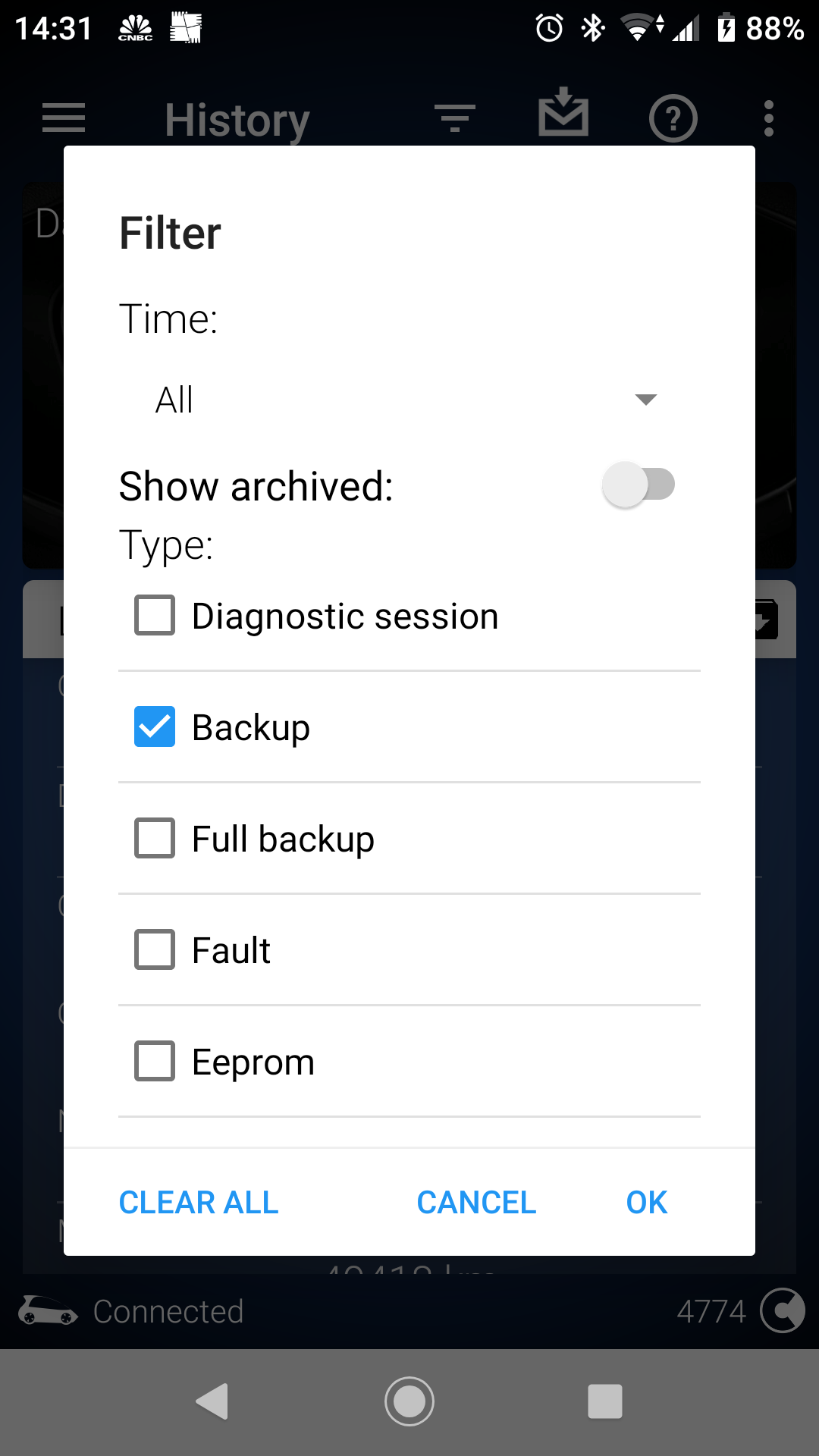
Select the long coding line and press, this will copy the long coding string to the clipboard
Seleccione la línea de codificación larga y presione, esto copiará la cadena de codificación larga al portapapeles
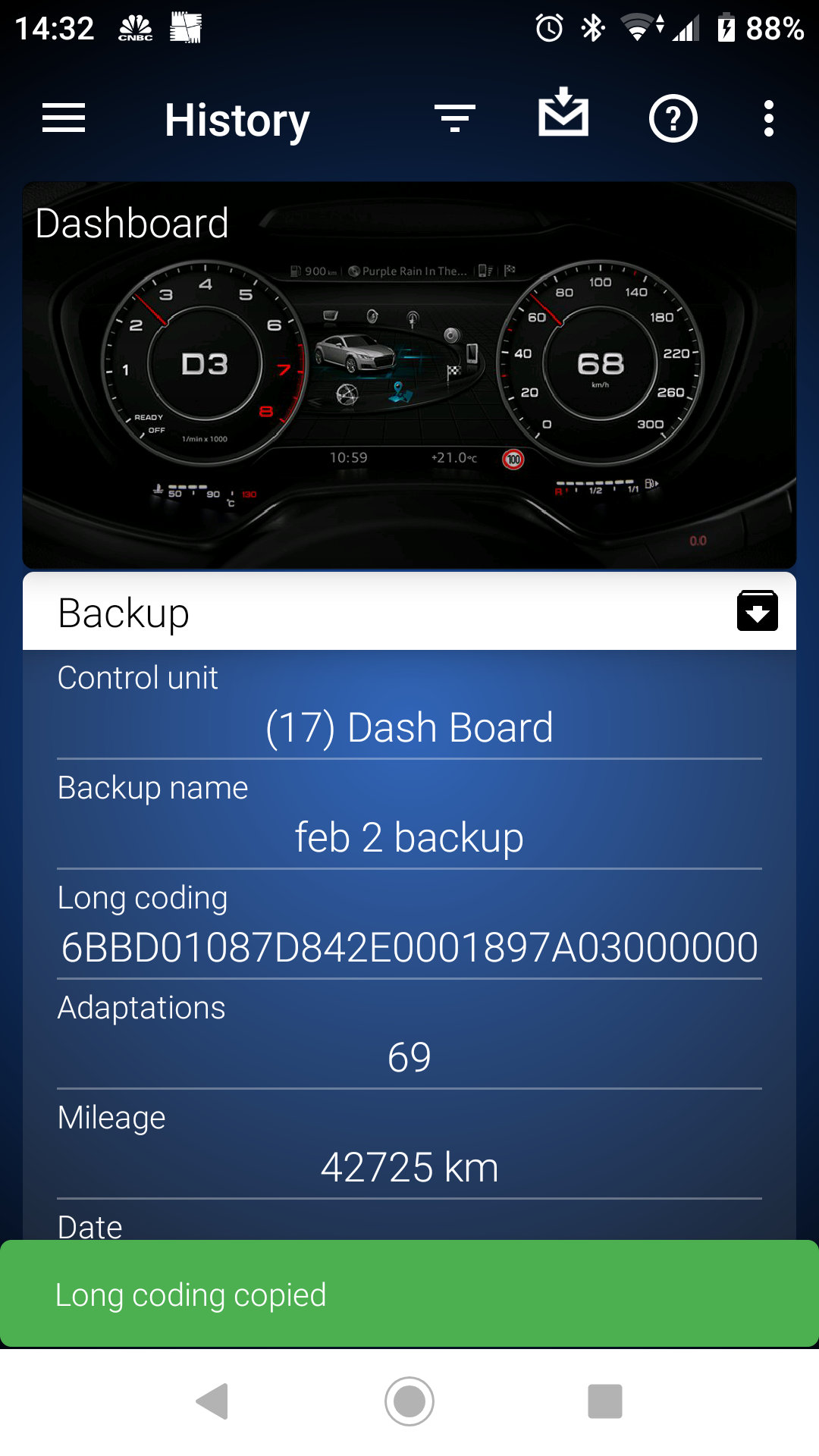
Now go to the Long Coding section (same control unit) and select any byte on the top of the screen
Ahora vaya a la sección Codificación larga (misma unidad de control) y seleccione cualquier byte en la parte superior de la pantalla

This will bring up this screen and a bar where you select PASTE
Aparecerá esta pantalla y una barra donde seleccione PEGAR
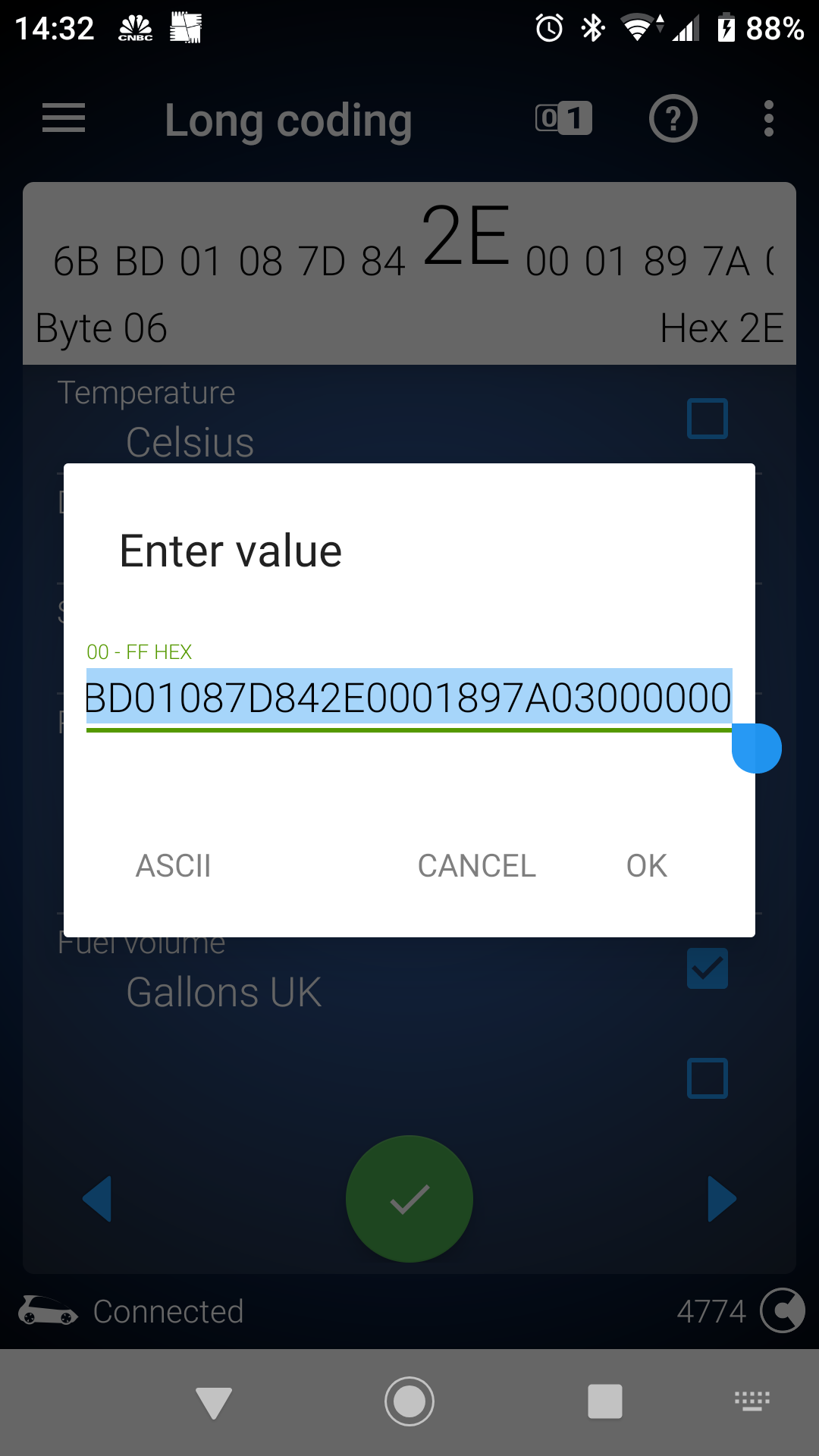
Hit ok and if any of the Bytes are different then they will be highlighted in Green (at this point the change is not saved hit the green button and your long coding will be reverted to how it was on the backup.
Haga clic en Aceptar y si alguno de los Bytes es diferente, se resaltará en Verde (en este punto, el cambio no se guarda, presione el botón verde y su codificación larga se revertirá a como estaba en la copia de seguridad.
Please note this only works on long coding not on any other type of backup.
This description is about single control unit backup not the full backup process (future info)
Go to the relevant Control unit, Select History and in the filter bar select backup
Tenga en cuenta que esto solo funciona en la codificación larga, no en ningún otro tipo de copia de seguridad.
Esta descripción trata sobre la copia de seguridad de la unidad de control única, no sobre el proceso de copia de seguridad completo (información futura)
Vaya a la unidad de control relevante, seleccione Historial y en la barra de filtro seleccione copia de seguridad
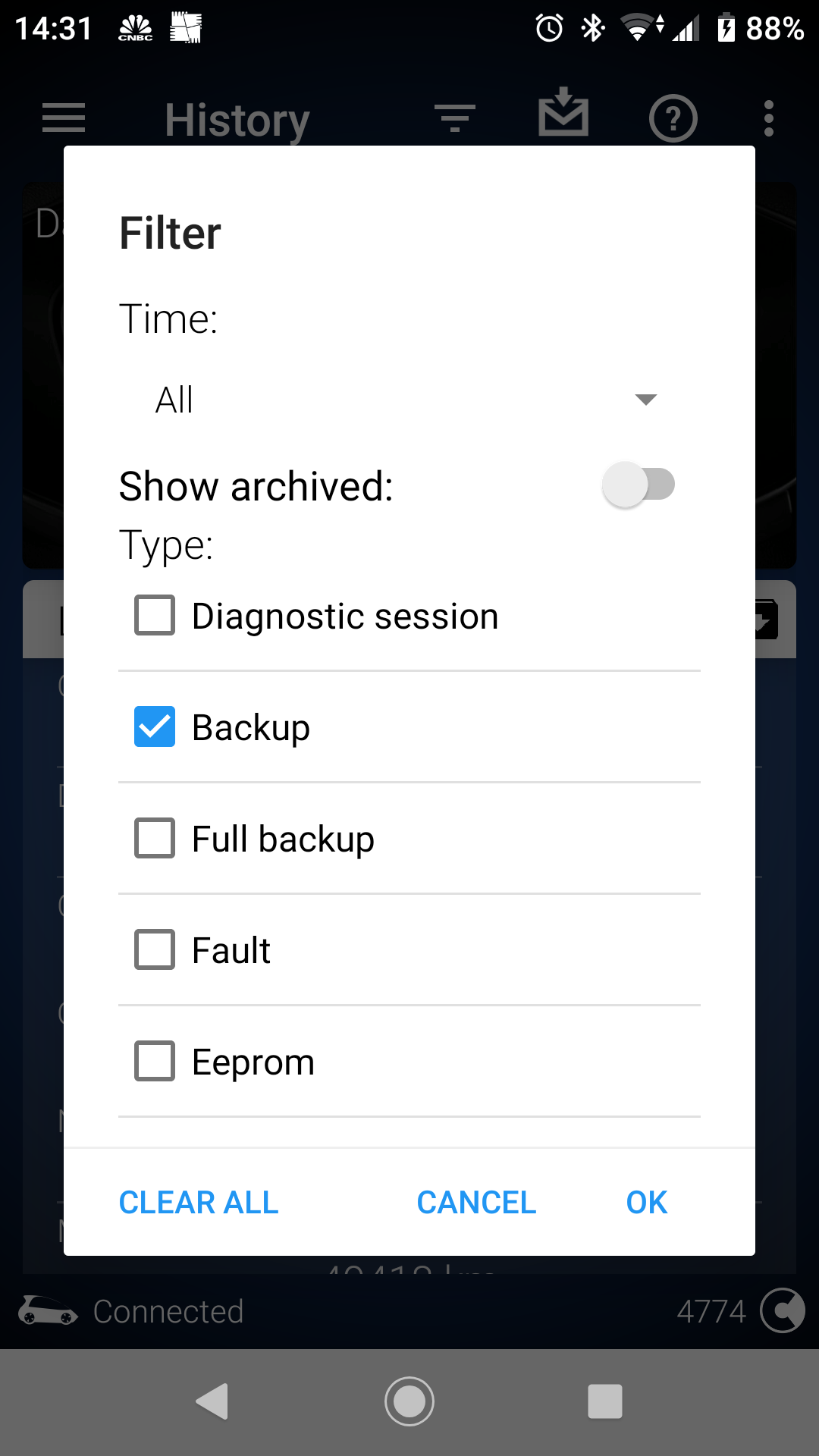
Select the long coding line and press, this will copy the long coding string to the clipboard
Seleccione la línea de codificación larga y presione, esto copiará la cadena de codificación larga al portapapeles
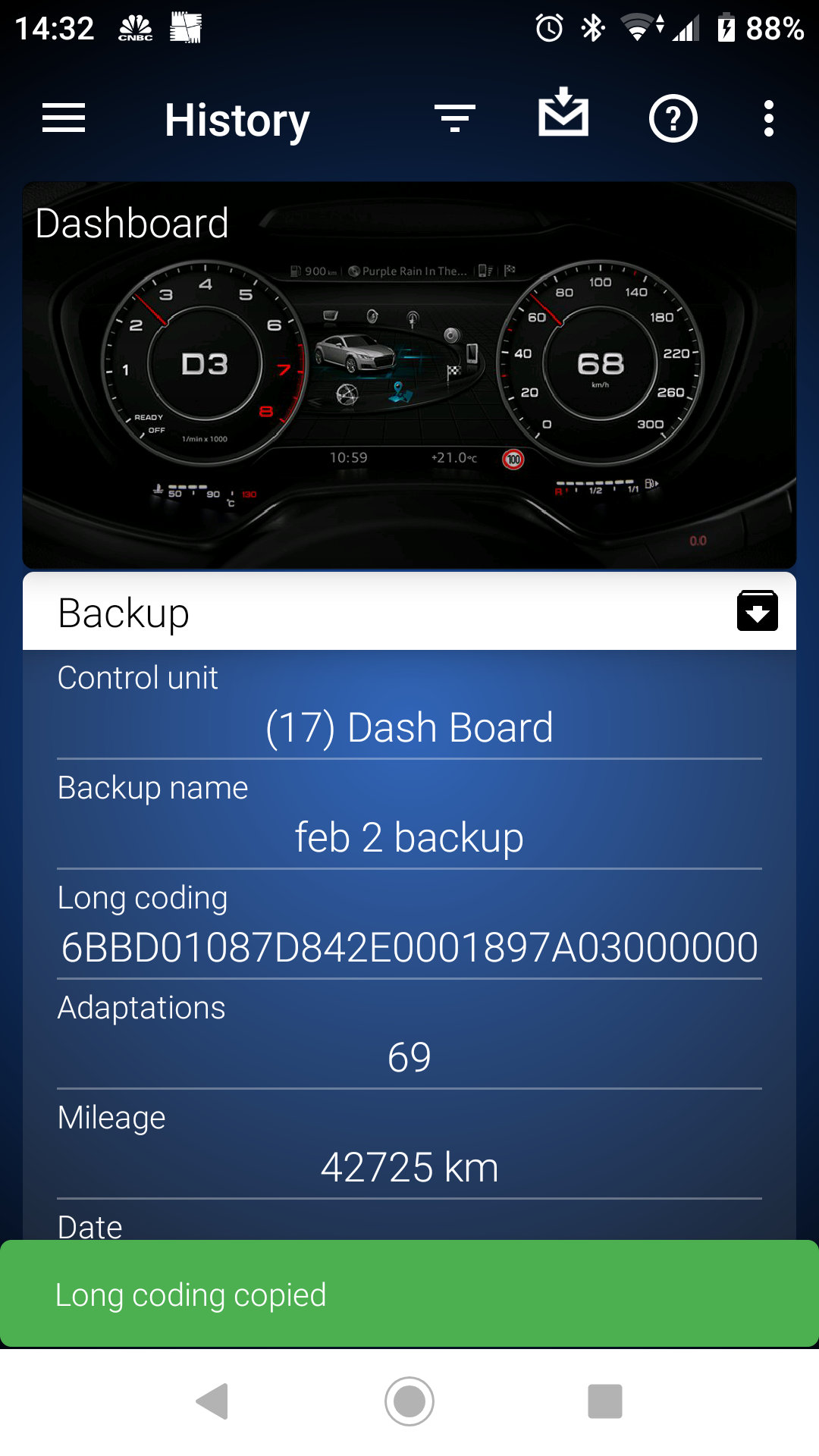
Now go to the Long Coding section (same control unit) and select any byte on the top of the screen
Ahora vaya a la sección Codificación larga (misma unidad de control) y seleccione cualquier byte en la parte superior de la pantalla

This will bring up this screen and a bar where you select PASTE
Aparecerá esta pantalla y una barra donde seleccione PEGAR
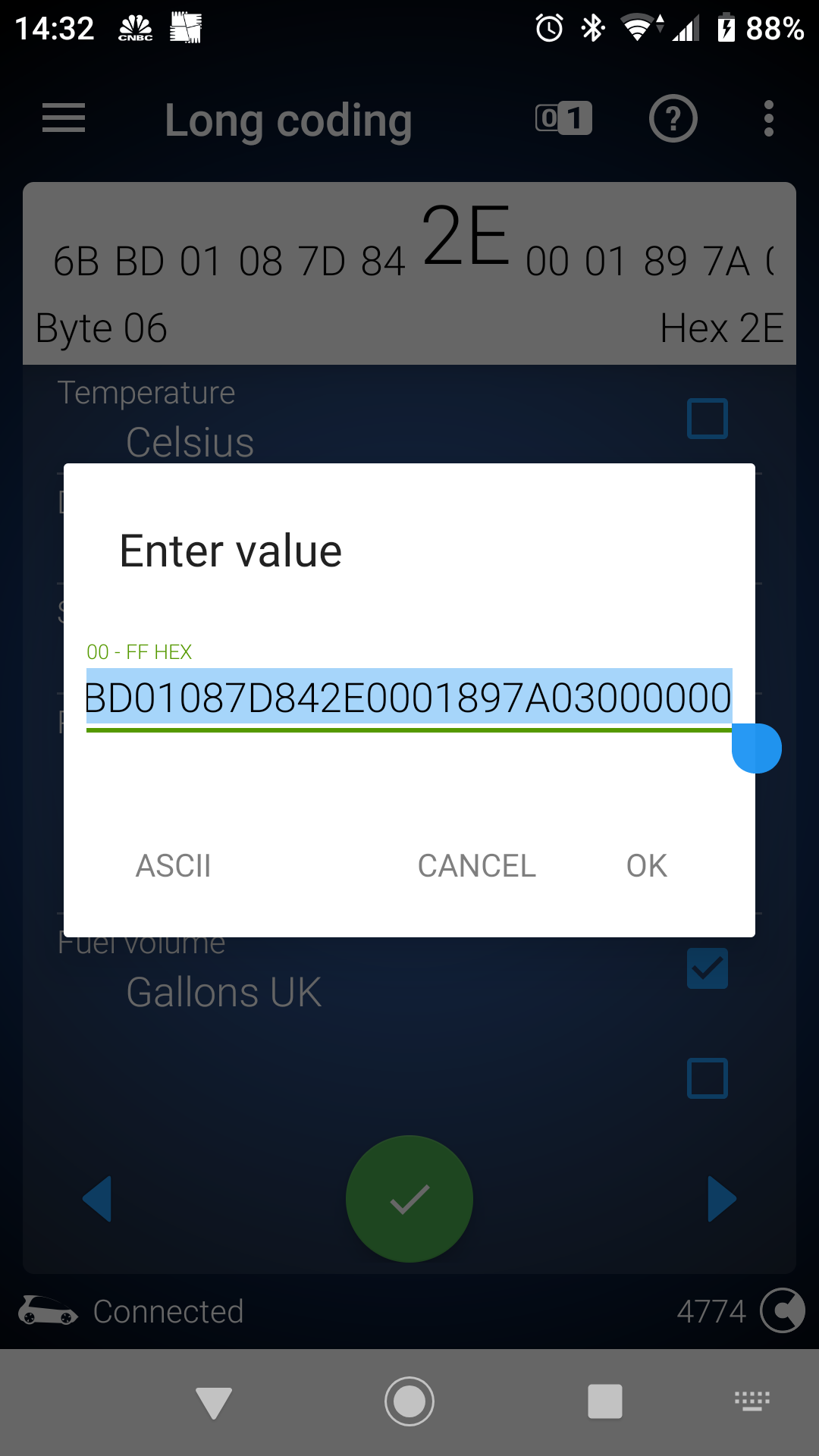
Hit ok and if any of the Bytes are different then they will be highlighted in Green (at this point the change is not saved hit the green button and your long coding will be reverted to how it was on the backup.
Haga clic en Aceptar y si alguno de los Bytes es diferente, se resaltará en Verde (en este punto, el cambio no se guarda, presione el botón verde y su codificación larga se revertirá a como estaba en la copia de seguridad.
2014 Modified Seat Cupra 280
Mi Fiera Y mi Construir sitio
Uso de OBD11 Siempre realice una copia de seguridad antes de codificar y NUNCA use el Restablecimiento de fábrica
Mi Fiera Y mi Construir sitio
Uso de OBD11 Siempre realice una copia de seguridad antes de codificar y NUNCA use el Restablecimiento de fábrica
-

theoldboy - Leoner@ avanzad@
- Mensajes: 497
- Imágenes: 0
- Registrado: 15 Feb 2020, 14:55
- Coche: Leon MK3 2.0 TSI Cupra 280cv
- Agradecido: 287 veces
Re: OBDeleven-Diagnosis desde SmartPhone al detalle
How can i see historic faults and clears.
By default all faults are stored in your history table however to keep it cleaner to use these items are by default unticked from the History Filter,
If you clear all filters and only tick Faults and Clears then you will get to see easily all historic faults and the associated clear.
¿Cómo puedo ver fallas históricas y borrado?
De forma predeterminada, todas las fallas se almacenan en su tabla de historial; sin embargo, para mantenerlo más limpio al usar estos elementos, no se seleccionan de manera predeterminada en el Filtro de historial,
Si borra todos los filtros y solo marca Fallas y borrados, podrá ver fácilmente todas las fallas históricas y el borrado asociado.
By default all faults are stored in your history table however to keep it cleaner to use these items are by default unticked from the History Filter,
If you clear all filters and only tick Faults and Clears then you will get to see easily all historic faults and the associated clear.
¿Cómo puedo ver fallas históricas y borrado?
De forma predeterminada, todas las fallas se almacenan en su tabla de historial; sin embargo, para mantenerlo más limpio al usar estos elementos, no se seleccionan de manera predeterminada en el Filtro de historial,
Si borra todos los filtros y solo marca Fallas y borrados, podrá ver fácilmente todas las fallas históricas y el borrado asociado.
No tiene los permisos requeridos para ver los archivos adjuntos a este mensaje.
2014 Modified Seat Cupra 280
Mi Fiera Y mi Construir sitio
Uso de OBD11 Siempre realice una copia de seguridad antes de codificar y NUNCA use el Restablecimiento de fábrica
Mi Fiera Y mi Construir sitio
Uso de OBD11 Siempre realice una copia de seguridad antes de codificar y NUNCA use el Restablecimiento de fábrica
-

theoldboy - Leoner@ avanzad@
- Mensajes: 497
- Imágenes: 0
- Registrado: 15 Feb 2020, 14:55
- Coche: Leon MK3 2.0 TSI Cupra 280cv
- Agradecido: 287 veces
Temas similares
| Me presento desde Madrid Foro: Presentaciones Autor: Joaquin11 Respuestas: 0 |
dudas al comprar un fiat 500,que ver y de que pecan? Foro: Entre amiguetes / Enlaces de interés / Off-topics Autor: cordobitax Respuestas: 0 |
Problemas de altura al cambiar Amortiguadores B4 y Copelas Foro: Leon I - Mecánica / Electricidad / Electrónica Autor: SmirFR Respuestas: 16 |
Problema al pasar Batería S/S a normal Foro: Leon III - Mecánica / Electricidad / Electrónica Autor: Juanjo_fr Respuestas: 3 |
OBDeleven - Dudas y Mods para León MK4 Foro: Informática / Interfaces / Diagnosis Autor: miceor Respuestas: 709 |
¿Quién está conectado?
Usuarios navegando por este Foro: AhrefsBot, Anthropic y 3 invitados

